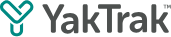This article shows a team leader or coach how to create a coaching session for your team members.
There are 2 ways in which you can create a coaching session for your team members.
a. From the "Team Yaktivity" widget
b. From the "Team Members" widget
Create a coaching session from the "Team Yaktivity" widget:
- On your "Team Dashboard" navigate to "Team Yaktivity" widget.
- Select the coaching template you would like to use, click on the dropdown arrow against the activity
- Click "+" icon next to the team members who you would like to coach
- A coaching template will appear for you be complete.
- Add any attachments (if required) by either dropping or dragging the file in.
- Click "Save"
If you are required to set a goal at the bottom of the form, make sure you save the goal before submitting the form. This will ensure your goal has been attributed to the form prior to being saved.
If you click on "Save as Draft", only the creator of this session can view it. Here's how you can find your saved drafts
Create a coaching session from the "Team Member" widget:
- On your "Team Dashboard" navigate to "Team Member" widget.

- Click on the drop down arrow against the team member whom you would like to coach today.
- Click on "+" icon to open up the relevant activity. The form template will appear to be completed.
- Click "Save" to save the form.