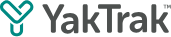This article will show you how to update the details associated with your profile, such as your email address, first and last name and your password.
The profile section allows you to update the details associated with your profile, such as your profile picture, email address, first and last name and your password.
Important: Users who have Single Sign On (SSO) enabled cannot change their email address or password.
How do I access my profile settings?
- Click the profile icon or avatar located in the top right corner of your dashboard.
- Select "Edit Profile" from the drop down menu
- An "Update Profile" pop up window will appear.
For users without Single Sign On (SSO) enabled, the following screen will be displayed.
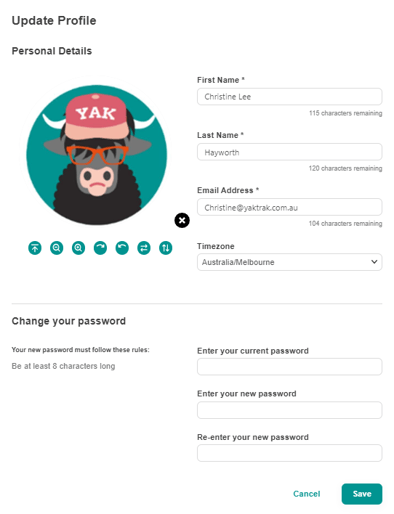
For user with Single Sign On (SSO) enabled, the following screen will be displayed.

How do I update my first and last name?
- Click on the "First Name", "Last Name" field, update the name
- Click "Save" to save changes.
How do I change my email address? (Only Non-SSO users)
- Under the 'Email Address' field, enter the new email address
- Click 'Save' to save changes.
If your organisation utilises Single Sign On (SSO), your email address is automatically managed by your organisation. Attempting to update this information may lead to difficulties when logging in.
How do I change my password? (Only Non-SSO users)
- Under the change your password section, enter your current password, followed by 2 entries of the new password
- Click "Save" to save changes.
If your organization has Single Sign-On (SSO) enabled, you do not need to enter a password to log in.
If you are unable to recall your current password, please reach out to your leader for assistance with a password reset, or visit the main login page to initiate a reset request.