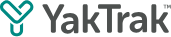This article provides detail of how to run an Operating Rhythm Detail report.
What is an Operating Rhythm Detail Report?
An Operating Rhythm Detail report provides a breakdown of all the 'Routes' an individual, team(s) and/or organisation are running. The report output includes the number of activities required, the actual number of activities completed, the percentage of the required vs actual and overall Yaktivity for the period.
How to Run an Operating Rhythm Detail Report
- Click on 'Reports' from the main menu.
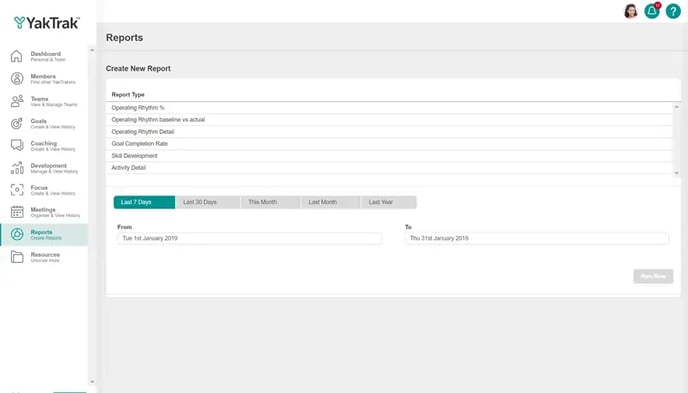
- You will be presented with a series of options for reporting.

- Under 'Report Type' select 'Operating Rhythm Detail'.
- 'Routine': Select the routines you want to include as part of the Operating Rhythm report.
- Subjects: Here you can select if you would like to run the report for:
- Teams': Report on individual teams that report into you.
- 'Teams & Children: Report on any teams reporting into you and their teams
- 'Team Level': Report on all leaders reporting into you not including yourself.
- 'Roles': Report on all team members of a particular role.
- 'Individuals': Report on individuals that report into you.
- Date Range: Select the date range you would like to run the report for. Ensure the date begins from a Monday to show the most accurate data.
- There are a selection of advance options you can utilise to provide more customisation to your report.
- 'Limit the coach to': Allows you to remove the results of external coaches and limit to just the leader of the team, or the leader and any 2ics.
- 'Group results by':
- '% Delivered' provides a summarised view of the activities completed in the team.
- '% Received' provides a view of all of the members in a team(s) and their individual expected activicoaching received.
- 'Counts towards Yaktivity': Allows you to show all activities or limit to mandatory activities.
- 'Goal date as' view the goal completion rate by when the goal was created or by when they are due.
Ensure you select dates that begins from a Monday to a Sunday to show the most accurate data for activities with weekly & fortnightly requirements.
- Click on 'Run Now', to view in YakTrak.
- 'Export to XLSX' to view in Excel or 'Email Report' to have the document emailed to you.
How to Interpret an Operating Rhythm Detail Report

- The results in the example above show the team 'The Go Getters' were expected to complete 12 '1 on 1 Observations' and a total of 4 have been completed for the selected period at a percentage of 33%
- Below each heading, you are able to filter by typing on the blank line. (For example to find a team, type the team name under the 'Name' heading) and sort results ascending or descending
When running a '% Received' report, an 'L' in the second column indicates the team members has been placed on leave during the selected dates.