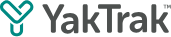This article covers information on how to remove leave if a team member is back from leave before the end date or you have entered an incorrect date.
- On your team dashboard, scroll down to the ‘Team Member’ widget.
- Click on the '…' on the right for the member who has been put on leave, indicated by the "Aeroplane" icon.
- Click on the "Aeroplane" icon.
- Select "Mark as back to work" as shown below.

Team member on leave for more than 50% of the requirement period, will reflect as "No Coaching required" for the respective activities, meaning they don't need to be coached for that activity.
Team members on leave for less than 50% of the requirement period, will not impact the coaching requirement for that period.
For example: If the coaching requirement is weekly, if a team member is on leave for 2 days during the week, the coaching requirement will not be removed for that period.