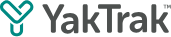This article shows how you can edit a team members skills assessment or development plan.
How do I change my team members focus areas on their development plan?
- From your Team Dashboard, locate and select the 'Team Members' widget.
- Click on the three dots '...' and choose 'Member Hub' from the dropdown menu.
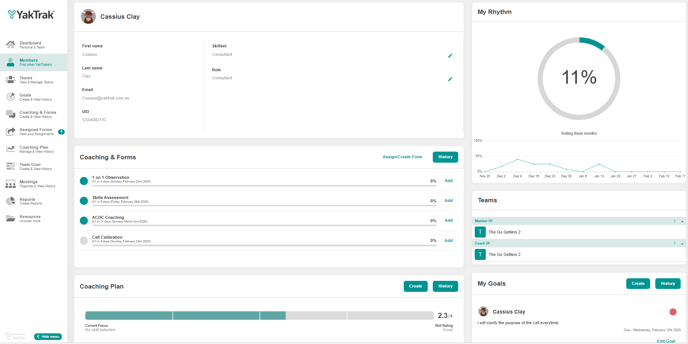
- You will be directed to the team member's development hub, where you can access comprehensive information regarding their development history.
- Navigate down to the "Development/Coaching Plan" widget, which can be found beneath the "Coaching & Forms" section, and then click on the 'History' button.

The terminology for Development Plans can differ based on your organization's standards; they may be referred to as Coaching Plans, Skills Assessments, or other similar titles.
- To review a specific assessment, click the 'View' button adjacent to that assessment.
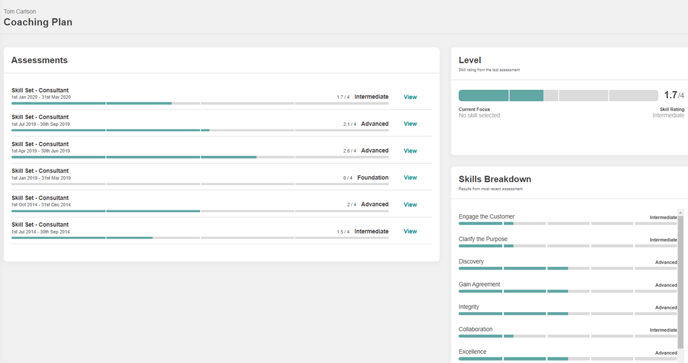
- Select the 'Edit' option located in the top right corner of the assessment to make any necessary updates.

- Select 'Save' to apply the changes you have made.
Please be aware that only individuals in leadership positions have the authority to make edits to assessments for their team members.