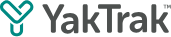This article provides you information on how to change notifications settings for your sessions, meetings and goals.
What notifications are sent from YakTrak?
YakTrak can send notifications for a number of different actions and processes in the platform. You can decide what notifications you want to receive and how you want to receive them by reading the below article. Notifications can be sent via 2 methods:
- Popup - This will appear as a popup notification in the bottom right corner of the platform when you are logged in. If you aren't logged in at the time it will appear as a notice, click the the bell icon on the top right corner of the platform (screenshot below).

- Email - This will send an email directly to the email address associated with your login with the relevant information.
How do I access my notification settings?
- Once you login, click on your profile icon, located at the top right corner of your screen.
- From the drop down menu, click on "Settings".
- This will take you to the notifications page. Alternatively, Click the bell icon followed by the cog symbol besides the notifications label as shown below

- Here you will see a tabulated list of all the notifications available in the system.
-
The number of tabs at the top of the notifications page are dependant on your role/level. For example a team member will have a minimum of two tabs 'Personal' and the 'Team I belong to'. A Leader will have a minimum of 3 'Personal', 'Team I manage' and the 'Team I belong to'
- "Personal" belongs to you and any notification related to your coaching and goals can be updated here.
- "Team I lead" belongs to your teams notifications for coaching, goals and meeting can be updated here
- "Team I belong to" belongs to team you report into for meetings
How do I change my personal notifications?
- Click on the "Personal" tab.
- There are a number of options for which you can add a notification.

- Select the toggle to turn on/off each notification type for each action/process to your desired settings.
There are different notifications for Goals, Meetings & Coaching. Meetings notifications are only visible on Team level tabs and not for Personal.
- For goals and reminders, you also have the option to set-up custom alerts and set their frequency. Simply click on the "+" icon against the number and from the drop down select - "Minute", "Hour", "Day" & "Week" as shown in the video below.
- Once changes have been made, "Save" any changes.
How do I update my team's notification for coaching sessions?
Below you will find the instructions on how to update the notifications you receive for your team(s) for each activity type.


- Click on the "Team I manage/lead" tab, which in this instance is "The Go Getters 2" tab.
- There are a number of options for which you can add a notification.
-
- Cancelled - Get notified when your scheduled coaching session with your team has been canceled.
- Created - Get notified when a team member has a coaching session created.
- Rescheduled - Get notified when a scheduled coaching session has been rescheduled.
- Scheduled - Get notified when you have been scheduled as the coach for a coaching session.
- Upcoming - Get reminded before your scheduled coaching session with your team member.
- Updated - Get notified when a team member has had their coaching document updated.
How do I update my team's notification for goals?


- Click on the "Team I manage/lead" tab, which (in this instance is "The Go Getters 2" tab).
- There are a number of options for which you can add a notification.
-
-
Created - Get notified when a goal is created.
- Due in x - Receive a reminder when a teams goal is almost due.
- Marked as Approved - Get notified when one of your team's goals have been approved.
- Marked as incomplete - Get notified when one of your team's goals have been marked as incomplete.
- Overdue - Get notified when one of the team's goal has gone overdue.
- Pending Approval - Get notified when one of your team's goals is waiting for your approval.
-
How do I update my team's notification for meetings?


- Click on the "Team I manage/lead" tab, which in this instance is "The Go Getters 2" tab.
- There are a number of options for which you can add a notification.
- Cancelled - Get notified when a scheduled meeting has been canceled
- Created - Get notified when a meeting is created
- Notes - Get notified when someone has added notes to a meeting
- Rescheduled - Your upcoming meeting has been rescheduled
- Scheduled - Get notified when a meeting has been scheduled
- Upcoming - Get reminded when a scheduled meeting in coming up
- Updated - Information in one of your recent meetings has been updated