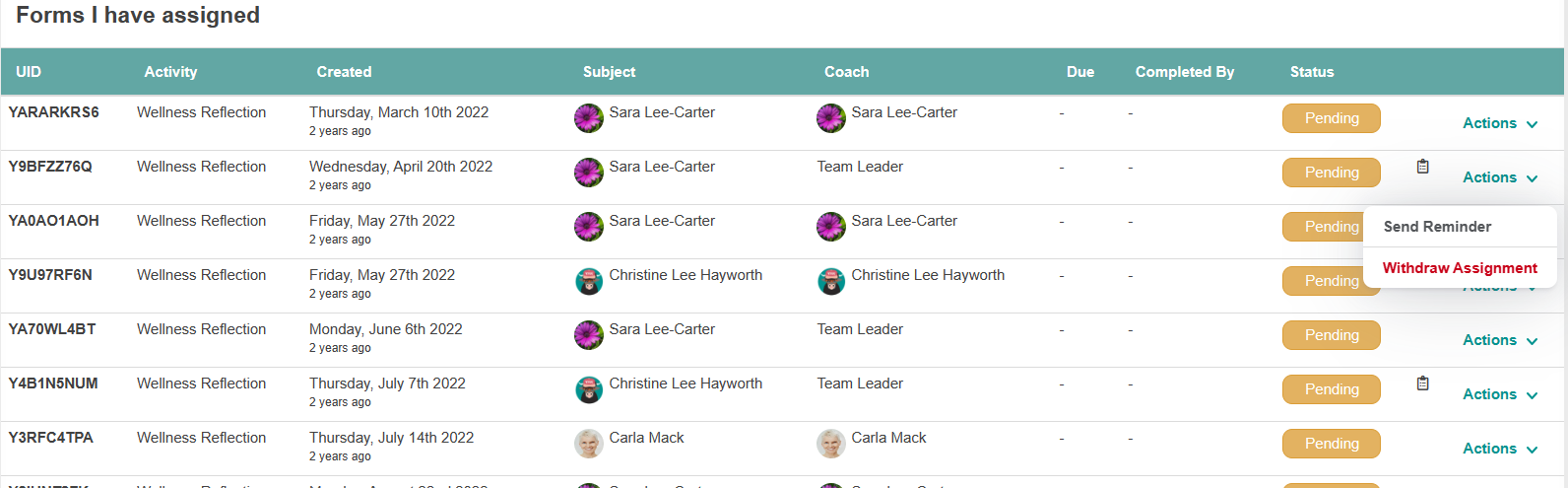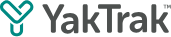This article shows you how you can assign or delegate a form to someone else to complete
In YakTrak there is the ability to assign a document for someone else to complete. This feature is used to assign or delegate forms to another leader/coach or team member.
This function is only available on specific form types for certain roles. For more information on this functionality, please contact your internal admin or YakTrak support
How do I create a form to assign?
- On the 'Me' dashboard, Under the 'Coaching & Forms' widget, click 'Assign/Create Form'.
- This will open a new popup window, as shown below,

The number of forms available depends on your role's permission structure.
- Click the '+' icon, depending on permission set on those forms a pop window to assign the form will appear
If you were taken directly into the form template, you do not have access to assign that form to another member.

“Who needs to complete this form?”
- If you are assigning this to another person, select “Someone Else”. If this is a form you need to complete, select “Me”.
- Also known as the 'Coachee' of the form. Select the name of the person from the drop down or type in the first name and it will bring up the list to select from.
- A date when the form needs to be completed. This can be left blank if there is no due date.
If this form is about more than one person, click on “Add Assignee”.
“Who can complete this document?”
- Assigned member - The member listed in the 'who is this form about' box
- Coach - Any user with 'coach' permissions over this member
- Team Leader - The user listed as the Team leader of this member
- Nominate a specific team member - Specify a specific team member to complete this form. Once you click on this option, another drop down will appear to select a user.

- Notes: Leave a note for the the person completing the form with any instructions you might have them consider.
- Once you have made the appropriate selections click “Create Assignment”.
How do I find the forms I have assigned?
If you have been assigned a form, when you login to your profile,on the left hand main menu, you will find a new section labelled 'Assigned Forms'. And this will reflect with a 'Number' corresponding to this section.

- Click 'Assigned Forms' on the left menu, this will bring up a window with a history of forms 'Assigned to me' and 'Forms I have assigned'.

- The Forms I have assigned' section provides visibility of:
- UID: The UID of the form,
- Activity: What type of form that was assigned
- Created: The date it was assigned to the coach
- Subject: The member the form is about
- Coach: The member that needs to complete the form
- Due: The due by date that was entered when assigning the form
- Completed by: The member that completed the form - This will remain blank until the form is completed
- Status: The overall status of the form. This will either be Pending, Complete or Overdue
- Actions: You can send the 'coach' a reminder via email by clicking 'Send Reminder' or 'Withdraw' the assignment, removing it from their dashboard and notifying the coach.
Any notes left on the assignment are visible by hovering over the clipboard icon