How do I update a team structure?(Hierarchy)
This article provides information on how to setup a Teams (Parent/Child) and Update your team structure. This action is typically performed by Senior leaders and Admin roles.
Definitions:
- Parent Team - This is the highest-level team within the organisational structure, typically led by department heads and senior leaders.
- Child Team - These teams may either report directly to the Parent Team or to the Sub-Teams that fall under the Parent Team's structure.
How to add an existing team to a Parent Team
- Access the 'Teams' section from the Main menu.

- Locate the team to which you want the child team to report.
- Select the 'Add Child Team' button located on the right side of the screen.
- Search for the team in the dropdown menu below; this will display information about the current team leader.

- Choose the existing team from the list, and adjust the toggle to add the user as a 'member' of the parent team. If the team leader does not need to be a member of the parent team, you can easily disable the toggle.

How to add/create a new team
- Choose the 'Create a new child team' option as previously mentioned. This action will open a form for you to fill out with the required information.
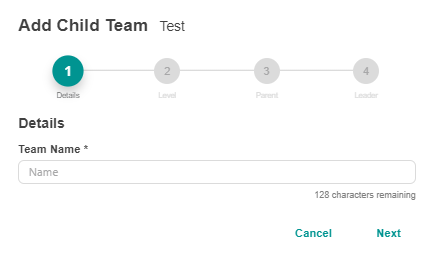
- Follow the prompt and fill in the details like :
-
- Team Name
- Level (Allocating a 'level' determines the cadence of Meetings)
- Select the 'Parent Team' - you can leave this blank
- Select the 'Leader' of the child team.
- Click 'Save'.