How do I run a Leave Report?
This article provides users with an overview of the Leave Report as well as how to run one.
What is a Leave Report?
The 'Leave' Report provides an overview of all team members who have been placed on leave within your selected dates. When a team member is placed on leave their coaching requirements may be automatically adjusted which will be reflected in the Operating Rhythm Detail report.
How to run a Leave Report?
- Click on 'Reports' from the main menu.
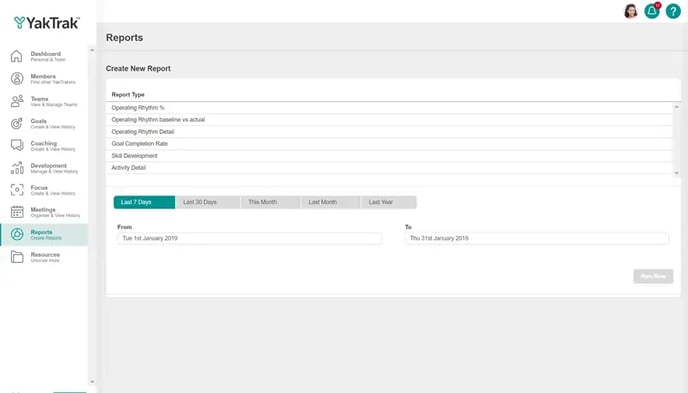
- You will be presented with a series of options for reporting.

- Subjects: Here you can select if you would like to run the report for:
- Teams': Report on individual teams that report into you.
- 'Teams & Children: Report on any teams reporting into you and their teams.
- 'Team Level': Report on all leaders reporting into you not including yourself.
- 'Roles': Report on all team members of a particular role.
- 'Individuals': Report on individuals that report into you.
- Date Range: Select the date range you would like to run the report for.
- Click on 'Run Now', to view in on YakTrak. 'Export to XLSX' to view in Excel or 'Email Report' to have the document emailed to you.
How to interpret the Leave Report

- The image above shows the outcome and the information you should expect. It includes
- The user who has been placed on leave,
- The Creator or person who put them on leave
- The date the leave was created, and the start date and end date of the leave period
- Key notes related to the leave.