How do I remove a user from a team?
This article provides an overview on how to remove a team member from a team.
Leaders have the ability to remove team members from their own teams via their own login. However at times, an administrator may be called upon to assist or help clean up teams to ensure they are up to date and correct.
To remove a team member from a team:
- From the Main Menu, select the ‘Teams’ option.
- If you are familiar with the Team Name, you can either use the Search bar to find it quickly or choose the team from the displayed list.
- Select the 'More' dropdown menu located to the right of the Team Name.
- A list of team members will appear next to the team details on the right side of the screen.
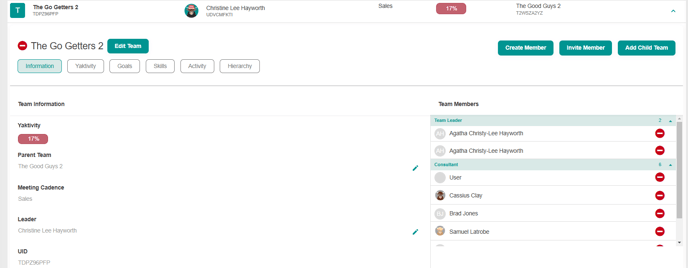
- Find the team member you want to remove, and then click the red '-' icon located next to their name.
- A confirmation dialog will pop up, asking you to confirm your decision to remove the user from the team.
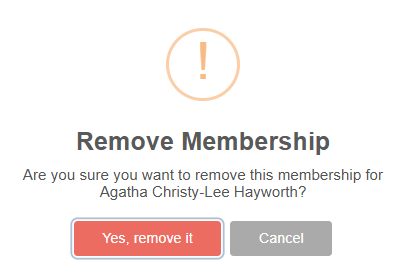
- Click 'Yes, remove it' to confirm your choice, and a final confirmation window will appear to complete the removal process.

- The team member will then be removed from the team.
The history of the team member will be preserved and will not be deleted upon removal. Their information will follow them as they move from one team to another.