How do I Deactivate or Delete a user?
This article provides an overview of how to deactivate or delete a user.
At times team members will depart your organisation and will need to be removed from YakTrak. There are two types of removal:
- Deactivation: removes the team member from the system and prevents them from being able to login however administrators still have access to coaching history.
- Deletion: removes the team member from the system completely and wipes all information associated with that team member.
Whilst leaders can remove someone from their team, only administrators can undertake this activity for anyone within your organisation.
Team members can be Deactivated or Deleted via the 'Members' section on the main menu.
- From the main menu, select 'Members'. You will be presented with all the team members you have access to updating.
- Select 'More' dropdown to the right of the team members name you wish to deactivate or delete.
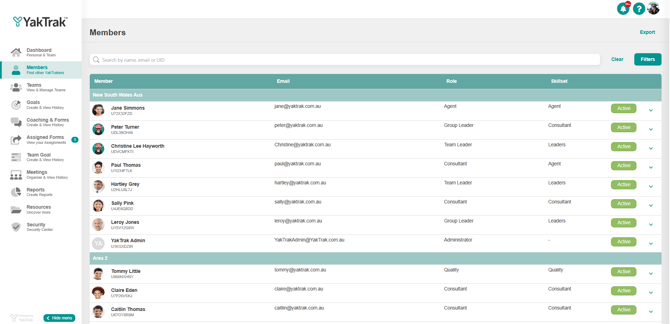
- To the top right you will note a series of buttons, one of which says 'Deactivate' and another 'Delete'.
- To deactivate a user, select 'Deactivate'.
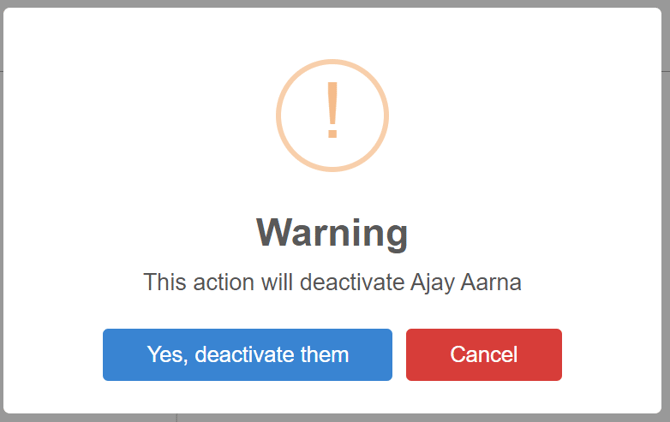
- You will be asked to confirm your selection. Select "Yes, deactivate them'.
- To Delete a user, select 'Delete'
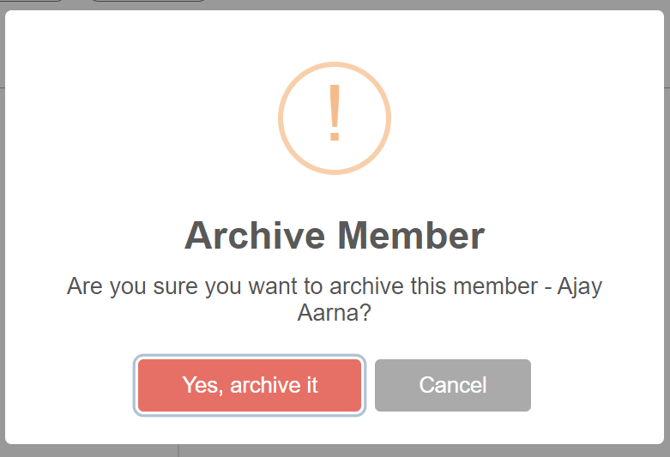
- You will be asked to confirm your selection. Select '"Yes archive it".
- Should you wish to reverse a team member deletion, please contact YakTrak Support