How do I add someone to my team?
This article shows you how you can invite a team member to your your team.
When adding a team member to your team the process will be slightly different depending on if your organisation utilises Single Sign On (SSO) and if the person already has a YakTrak profile or not.
How do I add an existing member?
On the 'Dashboard', select the relevant 'Team Dashboard' and navigate to the 'Team Members' widget, located in the middle of the screen.
- Click the 'Invite Member' button located at the top right of the 'Team Members' widget.
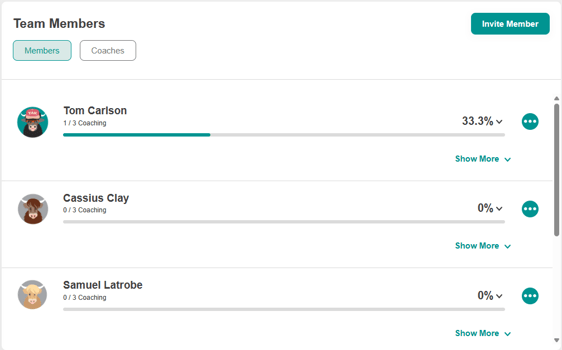
- This will bring up a pop up window
- Type the team members name in the drop-down box
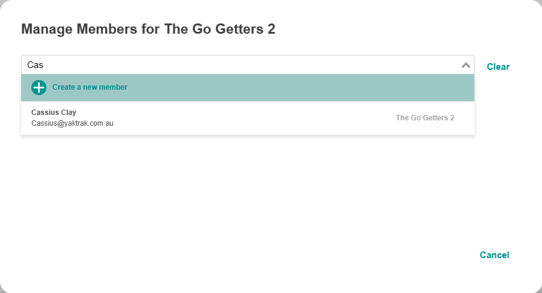
- Click on the relevant team member's name.
If the team member doesn't appear in the dropdown, you may need to Invite a new member.
- A pop up window will appear.
- Ensure you have selected the correct team member
- Please check the box against 'Member', if they are a normal member of your team
- Ensure the team member has the appropriate 'Role' and 'Skillset'
You can remove the team member from their old team, by simply click the red delete icon on the left side of the screen under the heading "Current Memberships". Please note, when you move a team member all of their history moves with them.
- Click on 'Save' once completed.
How do I add a new member in my team?
On the Team Dashboard, navigate to "Team Members" widget, located in the middle of the screen.
If your organisation has Single Sign On (SSO) configured, this process is not applicable. Profiles are created automatically upon first login. Once their profile is created you can add them to your team by following the 'How do I add an existing member?' instructions at the top.
- Click "Invite Member" button located at the top right of the "Team Members" widget.
- This will bring up a pop up window, click on the space where it says "Enter a name or email address", this will drop down an option to "Create a new member"
- Click "+ Create a new member"

If the user already has a profile, 2 error message will appear on the screen. Firstly on the email address field stating " A user with this email address already exists" and the second message appear at the bottom of the screen stating "Error the given data was invalid".
- Enter the following details in their respective fields :
- Email Address
- First Name & Last Name
- Role & Skillset
- Member Type - (Default is Member)
- Click on "Save" once completed.
- A confirmation pop will appear with the following message " Member invited - (Name) has been successfully invited into the (Team Name)
- The changes will appear once the page is refreshed. Please view the below video for visuals.
If you can't see your team member on your dashboad inspite of inviting them into your team, is if they havent accepted your invitation.
I have invited my team members but they cannot login to Yaktrak?
a. They need to accept the email invitation to register
b. They may need to reset their password via the login page
c. Their profile may have gone inactive due to no use. Contact your administrator to regain access.