How do I search for a user?
This article explains how to search for a user from the 'Members' page.
- On the Main menu, click on 'Members'.
- You will be directed to the Members page, which provides a variety of useful options to help you manage your user information effectively.
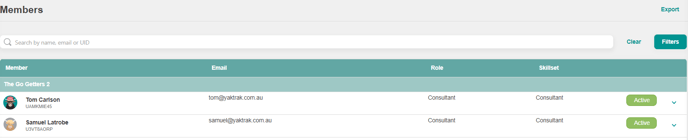
- On the 'Search by name, email or UID' field, type the user's name, email or UID you want to search.
UID: A User Identifier (UID) is a distinctive code assigned to each individual with a profile, ensuring that no two users share the same identifier.
You can also download a list of members by selecting the 'Export' button located above the 'Filters' button on the 'Members' page.
Why Can't I find the user I am looking for?
The users in YakTrak are provided a unique status in the system. There are 3 different statuses a Member can have:
- Active: A user who is currently active and using YakTrak.
- Inactive: A user who is currently inactive. They may remain in the system as 'Inactive' for a number of reasons.
- A new user who has never logged into their account or a user who has not engaged with the platform for an extended period.
- Disabled/Deactivated by an administrator.
A user can also be in an inactive status if the organisation has chosen to disable a user account after inactivity for x period of time
- Unassigned :A user whose profile is active in the system but is not currently assigned to any team.
By default, the 'Members' page only displays active members, excluding those with an inactive status.
How do I find an inactive user?
- Click on the 'Filters' button on the right.
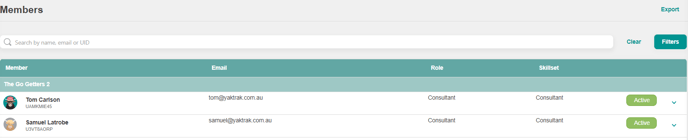
- This action will display a pop-up window containing additional selection options.
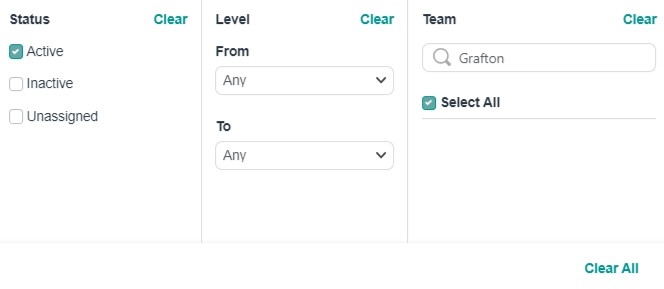
- Choose the 'Inactive' option to refine your search and then look for the member.