How do I run a Session Quantity Report?
This article provides users an overview of the number of sessions completed by an individual in the selected date range.
What is a Session Quantity Report?
This report provides an overview of how many sessions have been conducted by the selected subjects. This report is useful to gain visibility of how many sessions a coach. For example if a coach has an expectation to run 20 coaching sessions within a month, you can use this report to assist with measurement. The report also provides visibility of who is conducting the coaching in each team. For example, is the leader coaching or is the 2ic conducting most of the activity.
How to Run a Session Quantity Report
- Click on 'Reports' from the main menu.
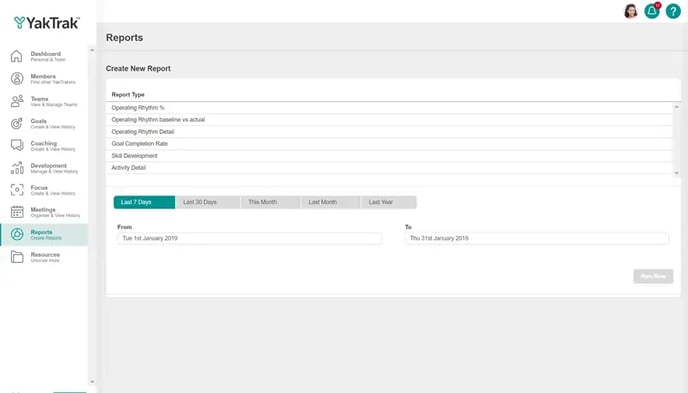
- You will be presented with a series of options for reporting

- Subjects: Here you can select if you would like to run the report for:
- 'Teams': Report on individual teams that report into you.
- 'Teams & Children': Report on any teams reporting into you and their teams.
- 'Team Level': Report on all leaders reporting into you, not including yourself.
- 'Roles': Report on all team members of a particular role.
- 'Individuals': Report on individuals that report into you.
When selecting 'Teams' or 'Teams and Children as the Subject, remember that the report looks at the 'Members' of the selected team - Leaders are not considered 'Members' of their team. To view a leaders outputs, you will need to select the team the belong to in the 'Subjects'
- Routines: Select which documents you want in the report
- Date Range: Select the date range you would like to run the report for. Ensure the date begins from a Monday to show the most accurate data.
- Click on 'Run Now', to view in on YakTrak. 'Export to XLSX' to view in Excel or 'Email Report' to have the document emailed to you.
How to interpret the Session Quantity Report
- The report provides a count of how many sessions each coach has completed for the forms selected over the selected time frame (as shown in the below screenshot)
