How do I run a Score Detail Report?
This article provides an overview of how to run a Score Detail Report as well as an explanation of what it is used for.
What is a Score Detail Report?
A Score Detail report provides a snapshot of the score of a particular activity type for the selected date period in table form. It provides you with a breakdown of each section within the assessment and provides a visual representation of if scores are improving over time.
How to Run a Score Detail Report
- Click on 'Reports' from the main menu.
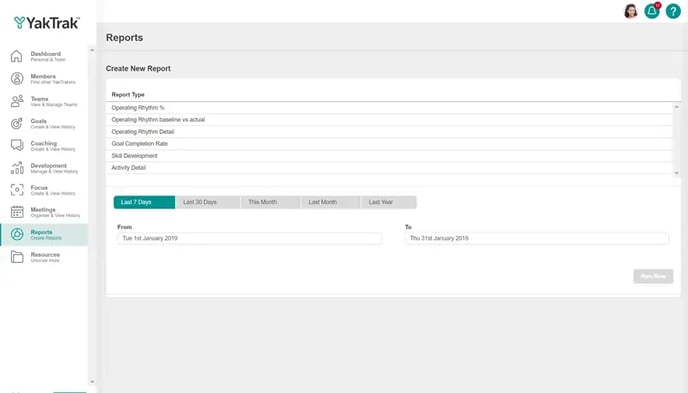
- You will be presented with a series of options for reporting

- Subjects: Here you can select if you would like to run the report for:
- Teams': Report on individual teams that report into you.
- 'Teams & Children: Report on any teams reporting into you and their teams.
- 'Team Level': Report on all leaders reporting into you not including yourself.
- 'Roles': Report on all team members of a particular role.
- 'Individuals': Report on individuals that report into you.
- Routines: Select which document you want in the report
Each Routine has unique fields which means only one Routine can be selected at a time. You can run the report on 'Grouped' forms however it will only show the 'overall score'. Only routines with a score will appear here.
- 'Limit the coach to': Allows you to remove the results of external coaches and limit to just the leader of the team, or the leader and any 2ics.
- Date Range: Select the date range you would like to run the report for.
- Click on 'Run Now', to view in on YakTrak. 'Export to XLSX' to view in Excel or 'Email Report' to have the document emailed to you.
How to interpret the Score Detail Report

- An Overall score of the form is provided and each section of the form is broken down into individual sections.
- The results are also provided in a table (see below) which can be exported to XLSX
