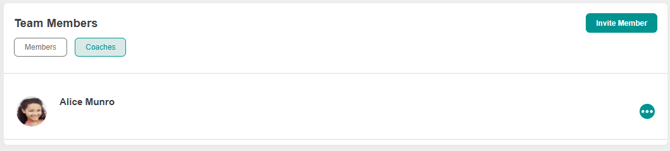How do I add someone as a coach to my team?
This article shows how you can add or invite someone to your team.
In the instance you need to provide someone with access to your team (for example a leader is going on leave, or you have a 2ic that helps provide coaching to the team), you can provide them with 'Coach' access to your team.
- From the team dashboard, Scroll down to view the 'Team Members' widget.
Click on the 'Invite Member’ button located to the right of the Team members box.
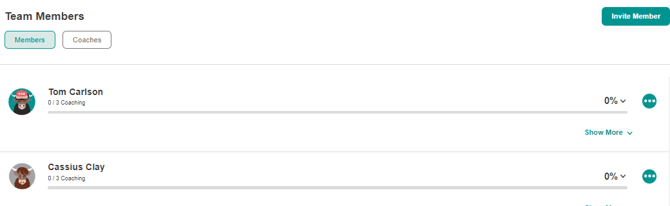
- The following pop up will appear

- Type the team members name in the drop-down box
If the team members name does not show up they likely haven't had a YakTrak account.
- Select the relevant team member's name.
- The following pop up box will appear.

- Ensure you have selected the correct team member.
Please note: Under 'Current Membership' you can remove the team member from old teams. Simply click the red delete icon on the left of the teams you are removing them from and their membership will be updated accordingly.
- Tick the box next to 'Coach' for the Member type or
Please Note : Adding an existing team members exclusively as a 'Coach' will not allow you to coach the them, to have the ability to coach the member, you will also need to add them as a 'Member'. This does not apply to team leaders.
- Click on 'Save' once completed.
- They will appear in your 'Team Members' widget under a 'Coaches' tab (see below)