How do I create a METRICS Dashboard and add reports panel?
This article will walk you through each step of creating reports, as well as adding them to your Main dashboard, helping you keep track of the metrics that matter most to you.
Creating a New Report
You have the flexibility to create multiple Dashboards and tailor them according to either Teams or Report Types.
To start the process of creating a new report, follow these straightforward steps:
- Log in to your YakTrak account.
- From the Main Menu, select the "Reports" section. This action will reveal two options: "Reports" and "Metrics."
- Once you click "Metrics", you will be greeted by a blank screen ready for report creation as shown below
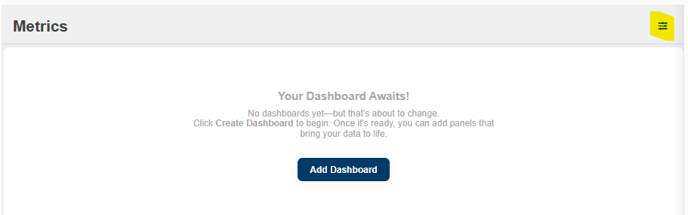
- To add a new dashboard, you can either click the "Add Dashboard" button shown in the image above or select the menu icon located at the top right corner of the screen.
- This will open a popup window that allows you to input a name for your new dashboard.Type a name and click "Create".
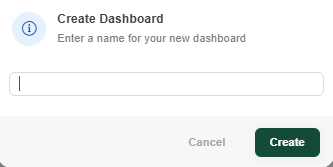
- The newly created dashboard will appear on your screen, providing additional options for selecting the type of report you would like to generate.
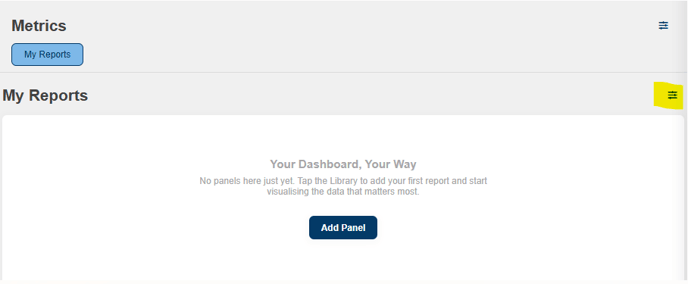
- Panels represent various types of reports that you can incorporate into your Dashboard. To add a Panel, simply click the "Add Panel" button. Alternatively, you can select the sub menu icon highlighted in the image above, which will display a library of all available reports for you to build and customise according to your needs.